Distributing survey Links
Sending Survey Invitations
To send the survey invitations:
- Ensure the correct project is selected via the drop-down list

- Click on the Send Invitations button
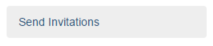
- Select the sample for the mailout

- Specify any required filters (optional). Click on "Edit Filter" to build the filter based on available sample fields.

- Select the email or SMS template to use

- In the send options field, select which records to include in the mailout. To send the invitation to everyone in the sample who hasn’t already been sent one, select "Unsent Records". If sending a reminder, select one of the survey incomplete options

- Enter a maximum number of invitations to send if required, otherwise leave blank to send invitations to all records that qualify according to selected send option and filter

- If required, adjust the schedule dates and times. If there is a large number of records in the sample,adjust the timing of the mailout so that invitations will be sent out in batches over an hour or two rather than sending them all out in a single batch.
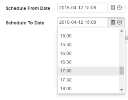
- Click send to proceed with the mailout. In the confirmation box, click OK to proceed, or Cancel to abort the mailout.

